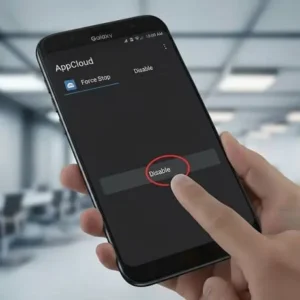The evolution of Android’s user interface has always been a focal point for Google, and with Android 16, the tech giant is introducing its most significant visual overhaul in years. At the heart of this transformation is a seemingly small yet impactful element: the battery icon.
Android 16 Battery Icon: What You Need to Know
What is the battery indicator on Android 16?
The battery indicator on Android 16 is a redesigned status-bar icon that gives you visual feedback about your phone’s battery status.
Android 16 introduces a redesigned battery icon (sometimes called the battery indicator) as part of Google’s Material 3 Expressive design overhaul. Key features of the Android 16 battery indicator include:
- Horizontal orientation: Instead of the older vertical battery shape, the new icon is more rectangular and laid out in a horizontal fashion.
- Rounded corners: The borders are softened for a more modern aesthetic.
- Dynamic color changes: The icon background changes color depending on the state: State Color Charging Green Low battery (< ~20%) Red or Yellow (sometimes yellow in “battery saver” mode) Normal battery level (not charging, sufficiently charged) White or default system-theme color
- Percentage display: The battery percentage is shown inside (or adjacent to) the battery icon in many Android 16 builds.
- Battery saver mode indicator: When battery saver / low power mode is active, the icon may show a “+” or some symbol, and its color may shift (e.g. yellow).
So essentially, the Android 16 battery icon is more informative at a glance, offering visual cues via color, shape, and status. It’s part of Google’s push to make system UI elements more expressive and easier to interpret swiftly.
Can I change the battery icon on Android?
Yes — you can change the battery icon on your android phone but with some caveats. Whether you can change the battery icon depends on your device, Android build, and sometimes rooting or theming. Here are the possibilities:
- System or OEM theming
Many Android manufacturers or OEM skins offer theme options, icon packs, or customization tools where you can change how status bar icons look. Sometimes you can choose between minimal, colored, or monochrome icons. On Android 16, Google’s own design includes the dynamic battery icon, but full customization may still be limited. - Third-party launchers / icon packs
Using custom launchers may allow modification of status bar appearance, but changing the system status bar battery icon often requires deeper permissions (sometimes root access). Some icon pack apps may replace system icons if the launcher supports status bar theming. - Using mods or root
For power users, rooting the device, or using mod frameworks (like Substratum, if supported), might allow replacing or customizing the battery icon. This path has risks (security, update breaks, warranty). - Developer options / experimental features
In Android 16 betas, leaks indicate that some users have manually enabled the new battery icon design in beta builds. So sometimes features are hidden or disabled by default, but accessible via developer settings or by opting into beta program.
So yes — you can change or restore alternate battery icon styles, but how much control you have depends a lot on your device model, manufacturer, and whether you are okay with using non-stock tools.
Why do I have a battery icon on my Android phone?
The battery icon in Android’s status bar serves multiple important purposes:
- Visual indicator of battery level
It shows how much charge your battery has remaining, helping you judge when you need to plug in. With Android 16, this visual becomes more informative (via colors, percentages). - Charging state
When your phone is plugged in, the battery icon often changes (e.g. includes a bolt/lightning symbol, color shift, etc.) to indicate it’s charging. Android 16 uses green plus lightning in many cases. - Low battery warnings
When your battery is low (often ~ 20% or less), the icon changes color (red) and sometimes an alert or warning is triggered. Helps prevent sudden shutdowns. - Battery saver / power modes
The icon may change appearance (color, symbol) to show that battery saver or low power mode is active. This lets you immediately know when your device is limiting performance/other features to conserve power. - UX / design consistency
With Android 16’s visual design goals, icons like the battery indicator are designed to be consistent with the theme/system appearance. This enhances readability, visual harmony, and clarity.
So the battery icon is both functional (showing status) and part of the user interface design, giving feedback and sometimes alerts.
Samsung Overheating Fixes: Cool Your Phone Fast & Safely!
How do I get my battery icon back?
If for some reason your battery icon is missing, changed, or not showing correctly (for example after a software update, after changes to theme, or after installing software), here are the steps to restore it:
- Check system settings / status bar settings
Some OEM skins have settings to show/hide status bar icons. Go to Settings → Display → Status Bar (or similar on your device). Make sure that Battery Icon or Battery Percentage is enabled. - Check Developer Options / Experimental Features
If you updated to Android 16 and the new battery icon is hidden, it might be under a beta/experimental toggle. Enroll in the beta program if available, or check “Developer Options” for UI tweaks. - Reset theme / icon pack
If you installed a theme or icon pack that changed system icons, try reverting to default. Sometimes switching back to stock theme restores original battery icon behavior. - Update your firmware / OS
If the new icon is buggy or missing, ensure your phone is fully updated. Android 16 beta builds especially may have bugs; stable releases tend to correct them. - Clear cache of system UI or related services
On some Android versions, clearing cache/data for “System UI” or “Status Bar” components (in settings → Apps → show system apps) may help if icons aren’t displaying correctly. - Factory reset / Safe Mode (as a last resort)
If nothing else works, booting into Safe Mode (to disable third-party apps) can help see if an app is interfering with the battery icon. If the issue is severe, a factory reset (after backing up) might resolve it.
FAQS
What is the battery indicator on Android 16?
The battery indicator on Android 16 is a redesigned status-bar icon that gives you visual feedback about your phone’s battery status.
Can I change the battery icon on Android?
Why do I have a battery icon on my Android phone?
To inform you of your battery charge level, indicate charging, warn you when battery is low, and show when battery-saving or special modes are active. It’s part of the status bar and helps you manage power usage. This is standard in almost all phones.
How do I get my battery icon back?
Checking status bar or display settings for “Battery icon” or “Battery percentage” toggle.
Reverting to the default theme or disabling a custom icon pack.
Clearing cache/data of the System UI or related settings.
Updating the OS or installing the stable version if you’re on beta.
In worst case, using safe mode or factory reset to rule out third-party app interference.
When will the new battery icon be available?
The icon is currently in testing in Android 16 Beta 3. It may debut with the stable Android 16 release or in a later QPR update. If delayed, it could arrive with Android 17.
Will the new battery icon work on all Android devices?
The icon is part of Android 16’s system UI, so it should be available on all devices that receive the update. However, manufacturers like Samsung or Xiaomi may customize it to fit their own skins (e.g., One UI).
Does the new icon impact battery life?
The icon itself is a lightweight visual element and should have no noticeable impact on battery consumption.
Are there other battery-related features in Android 16?
Yes, Android 16 introduces battery health monitoring tools similar to iOS, providing insights into capacity degradation and tips for prolonging battery life.
Conclusion
The Android 16 battery icon is much more than a cosmetic update; it’s a thoughtful blend of design and functionality that enhances the user experience. Through its dynamic color system, integrated percentage display, and alignment with Material 3 Expressive, it sets a new standard for clarity and usability in mobile OS design. While it shares some DNA with implementations in iOS and One UI, Google’s approach offers greater contextual awareness and visual consistency.