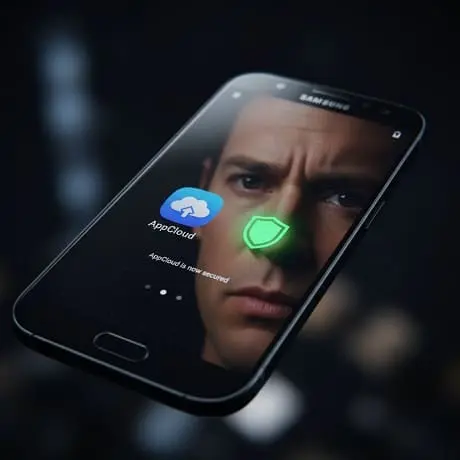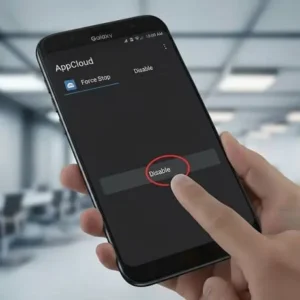If you’ve noticed an app called “AppCloud” on your Samsung phone that you didn’t install, you’re not alone. This pre-installed application has become a major point of concern for users worldwide due to its intrusive behavior and data privacy implications. This definitive 2025 guide will explain what AppCloud is, why it’s on your device, the security risks involved, and provide step-by-step instructions to disable or remove it permanently.
The Ultimate Guide to AppCloud on Samsung: Removal, Privacy & Safety in 2025
What is Samsung AppCloud? The Unwanted Pre-Installed App
AppCloud is a form of pre-installed software, often referred to as “bloatware,” that comes on certain Samsung smartphones, particularly some A-series and M-series models . Its stated function is to suggest and automatically install other applications based on your usage habits, often without explicit consent.
Many users report the app’s notifications cannot be easily dismissed, and the option to uninstall it is frequently greyed out, leaving only the choice to “Disable” it. This has led to widespread user frustration, with many in online forums describing it as “annoying, useless piece of adware” that exists only to push game downloads.
The Privacy and Security Concerns: Why the Alarm in 2025?
The concerns around AppCloud extend beyond mere annoyance to genuine security and privacy risks, which have been highlighted in more recent reports.
- Data Collection: Investigations, including a 2025 report from digital rights organization SMEX, indicate that AppCloud collects sensitive user data. This includes Biometric Data, IP addresses, and device identifiers.
- Lack of Transparency: The app’s privacy policy is often unclear and difficult to find, which may violate data protection laws in many countries.
- The ironSource Connection: AppCloud is developed by ironSource, an Israeli company acquired by the American firm Unity. ironSource has a controversial history, with past involvement in adware and user tracking software, including a class-action lawsuit related to the targeting of children . Its presence on Samsung devices stems from a partnership between Samsung MENA and ironSource that began around 2022.
How to Check if AppCloud is on Your Samsung Device
Not all Samsung devices have AppCloud. To check if it’s on your phone:
- Go to
Settings>Apps. - Tap the three-dot menu and select “Show system apps”.
- Use the search bar at the top and type “AppCloud”.
If it appears in the list, you have it on your device.
How to Disable AppCloud: The Simple Method (2025 Update)
While you cannot uninstall it through normal means, you can disable it to stop its activities. Follow these steps:
- Navigate to
Settings>Apps. - Locate and tap on “AppCloud” (use the search function if needed).
- First, tap on
App notificationsand turn offShow notificationsto stop its alerts. - Return to the previous screen and tap the
Disablebutton. A warning may appear; confirm your choice.
Please Note: Disabling the app is often only a temporary solution. Users have reported that AppCloud can re-activate itself after major system or security updates.
How to remove AppCloud from Samsung?: From Basic to Advanced (ADB)
For users seeking a more permanent solution, the following methods are available.
- Method 1: Basic Uninstall (If Available)
If your device miraculously presents an “Uninstall” option instead of just “Disable,” use it. This is the easiest solution but is rarely available for deeply integrated system apps. - Method 2: For Advanced Users (ADB)
This method uses Android Debug Bridge (ADB) to remove the app from your phone’s user space without requiring root access. It is more technical but highly effective.- Step 1: On your phone, go to
Settings>About phoneand tap “Build number” 7 times to enableDeveloper options. - Step 2: Go back to the main Settings, enter
Developer options, and enable “USB debugging”. - Step 3: On your computer, download and install ADB Platform-Tools from the official Android developer site.
- Step 4: Connect your phone to your computer via a USB cable. On your phone, when prompted, allow USB debugging.
- Step 5: On your computer, open a command prompt or terminal in the ADB platform-tools folder.
- Step 6: Type the following command and press Enter:
adb shell pm uninstall -k --user 0 com.ironsource.appcloud
This command will remove the AppCloud package for your user account. The app will no longer appear in your app list or run in the background.
- Step 1: On your phone, go to
Frequently Asked Questions (FAQ)
Does AppCloud affect the new Samsung S24 and S25 series?
While AppCloud has been predominantly found on mid-range models (A and M series), its presence can vary by region and carrier. It is always good practice to check your Apps list as outlined above, regardless of your model.
How did AppCloud get on my phone without my permission?
AppCloud is not something you downloaded. It was installed by the device manufacturer (Samsung) or your mobile carrier as part of a pre-load software agreement . This is a common practice in the industry, though often criticized.
After disabling AppCloud, it came back after an update. What can I do?
This is a common issue. The most reliable solution is to use the ADB removal method (Method 2 above), which typically survives routine software updates.
Are there any risks to using the ADB method to remove AppCloud?
The command used only removes the app for your user profile (user 0), which is generally safe and will not harm your device’s core operating system. However, as with any advanced procedure, it should be done carefully.
Conclusion: Taking Back Control of Your Device
AppCloud represents a significant concern for users who value their privacy and device performance. While it is a stubborn piece of software, it is not undefeatable. By following the guides in this article, you can effectively neutralize its impact. For most users, disabling the app is a sufficient first step. For those seeking a permanent solution, the ADB removal method offers a way to reclaim full control over your device.
Staying informed and understanding the software on your phone is the first step toward a safer and more personal digital experience.