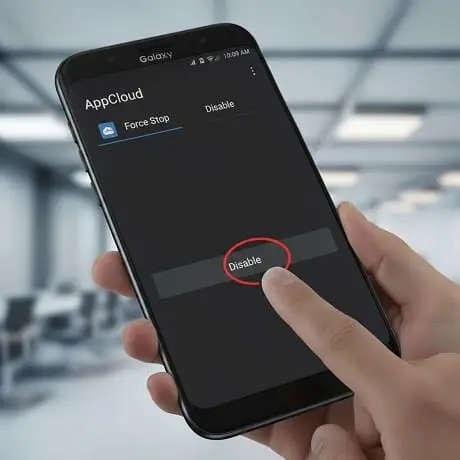If you’ve recently updated your Samsung phone and noticed a persistent notification from something called “AppCloud,” you’re not alone. Many Samsung users across Europe and beyond have reported this frustrating experience, particularly after updating to newer versions of Android and One UI.
AppCloud is a service that comes pre-installed on many Samsung devices, often appearing after system updates. It presents itself as a tool to help “complete device setup” but behaves more like aggressive adware, pushing unwanted app installations and displaying notifications that can’t be easily dismissed.
This comprehensive guide will walk you through exactly what AppCloud is, why it appears on your device, and multiple methods to disable it permanently. Whether you’re using a Galaxy S23, S24, or newer models, these steps will help you reclaim control over your device.
How to Disable AppCloud on Samsung: A Complete Removal Guide
What Exactly is AppCloud on Samsung Devices?
AppCloud is a controversial service that Samsung includes in its system software, reportedly developed in partnership with ironSource, an Israeli software company. While Samsung claims it’s designed to provide helpful app recommendations, many users experience it as a form of bloatware that:
- Pushes pre-selected app installations without clear consent
- Displays persistent notifications that are difficult to remove
- Reappears after system updates, even after being disabled
- Collects usage data to suggest apps based on your behavior and preferences
The service is particularly common on newer Samsung models like the S22, S23, S24 series, and Flip foldable devices. Many users report it appears suddenly after Android or One UI updates, often with notifications that can’t be swiped away normally.
Step-by-Step: How to Disable AppCloud on Your Samsung Device
Method 1: Standard Disable Method (Recommended for Most Users)
This is the most straightforward approach that works for most users:
- Open your Settings app and navigate to “Apps”
- Locate AppCloud in your list of apps. If you don’t see it immediately:
- Use the search icon at the top of the Apps screen
- Tap the three-dot menu and select “Show system apps”
- Tap on AppCloud to access its app info page
- Select “Disable” to stop it from running
Many users have found this method effective, though some report that AppCloud may reappear after major system updates, requiring the process to be repeated.
Method 2: Complete Notification Blocking
If the notifications persist after disabling, or if you want to ensure they never bother you again:
- Follow steps 1-3 above to access AppCloud in your Apps list
- Tap on “Notifications” and toggle off “Show notifications”
- Alternatively, when you see an AppCloud notification:
- Long-press on the notification
- Select “Turn off Notifications” and confirm your choice
Method 3: Prevent Unwanted App Installations
Since AppCloud’s primary function is installing apps without clear consent, you can block this capability:
- Navigate to Settings > Apps > AppCloud
- Look for “Install unknown apps” or similar wording
- Toggle off “Allow from this source” to prevent AppCloud from installing apps without your permission
Method 4: Stop Background Data Usage
AppCloud can consume your mobile data in the background. To prevent this:
- Go to Settings > Apps > Galaxy Store
- Tap “Mobile Data“
- Turn off “Allow background data usage”
- Return to the previous screen and select “Change system settings”
- Toggle off the permission to prevent changes
Why Can’t I Completely Uninstall AppCloud?
Many users wonder why the “Uninstall” option is grayed out for AppCloud. This is because AppCloud is classified as a system app rather than a user-installed application. Samsung and other Android manufacturers often embed such services deep within the operating system, making complete removal difficult without advanced technical methods that could void your warranty or potentially harm system functionality.
The Disable option is the strongest action available to most users, which effectively removes the app from your user experience without actually deleting it from the system partition.
Advanced Removal Methods (For Technical Users)
For those comfortable with more technical approaches, there are more permanent solutions:
Using ADB Commands
Android Debug Bridge (ADB) can be used to remove system apps for your user account without rooting your device:
- Enable Developer Options by going to Settings > About phone > Software information and tapping “Build number” seven times
- Turn on USB Debugging in Settings > Developer options
- Install ADB tools on your computer
- Connect your phone to your computer via USB
- Run the command:
adb shell pm uninstall --user 0 [AppCloud's package name]
Note: The exact package name for AppCloud may vary, but it’s typically something like com.samsung.android.app.appcloud. Use with caution, as incorrect ADB usage can potentially disable important system functions.
Dealing with AppCloud After System Updates
A common frustration with AppCloud is that it often reappears after system updates . This is because updates can reset disabled system applications or install new versions of them.
If you find AppCloud has returned after an update:
- Simply repeat the disabling process outlined in Method 1
- Check your notification settings to ensure they haven’t been reset
- Review recently installed apps and uninstall any that AppCloud may have added
Privacy and Performance Concerns
Many users choose to disable AppCloud due to legitimate concerns about:
- Privacy: The service collects data about your app usage, behavior, and preferences to suggest apps
- Performance: Like any background service, it consumes system resources and battery life
- Unwanted content: It may install apps that contain excessive advertising or poor performance
- Storage space: Unwanted apps occupy valuable storage on your device
While AppCloud isn’t technically malware, it operates in ways that many privacy-conscious users find intrusive and undesirable.
Frequently Asked Questions
Why did AppCloud suddenly appear on my Samsung phone?
AppCloud typically appears after system updates . Samsung often bundles such services with major Android or One UI updates, enabling them automatically without clear user consent.
Is AppCloud a virus or malware?
AppCloud isn’t technically malware but is considered bloatware or adware by many users . While it doesn’t pose direct security threats like viruses, its intrusive behavior and data collection practices concern privacy advocates.
Can I permanently remove AppCloud without rooting?
The most permanent solution without rooting is using ADB commands (Method 4 above), which removes the app for your user account . However, this may be reversed by major system updates.
Does AppCloud work differently on various Samsung models?
AppCloud’s core functionality remains consistent across models, but its behavior might vary slightly depending on your device model, region, and One UI version . It’s most commonly reported on premium models like S-series and Flip devices .
Conclusion
Dealing with AppCloud can be frustrating, but as this guide shows, you have multiple options to disable it and prevent unwanted app installations. The standard disable method (Method 1) works for most users, while the additional steps ensure notifications and background activities are fully controlled.
Remember that AppCloud may return after major system updates, so be prepared to repeat these steps if necessary. By taking control of services like AppCloud, you can ensure your Samsung device works for you, not for app publishers trying to push unwanted software onto your phone.
Have questions or successful experiences disabling AppCloud? Share your thoughts in the comments below to help other Samsung users dealing with the same issue!