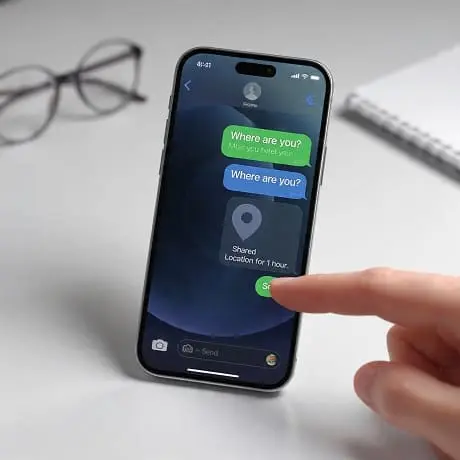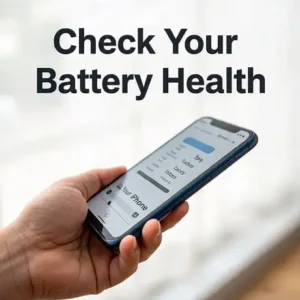Looking for how to share location on iPhone through text? This complete guide covers fast one‑time pins, live location sharing, privacy‑first setup, Android/SMS edge cases, and reliable fixes.
- Open Messages and a conversation.
- Tap + near the text field → Location.
- Choose Share (live for 1 hour / End of Day / Indefinitely) or Send (one‑time pin).
- Tap Send. You’re done.
What “through text” means: iMessage vs SMS
On iPhone, “text” can be either iMessage (blue bubbles) or SMS/MMS (green bubbles). This distinction matters for how to share location on iPhone through text:
- Live sharing (Share My Location) Best with iMessage. The recipient sees a live‑updating map in Messages or the Find My app.
- One‑time pin (Send My Current Location) Works with both iMessage and SMS/MMS. The recipient gets a link to your current spot.
If a conversation switches to SMS (e.g., recipient uses Android or iMessage is temporarily unavailable), iPhone automatically falls back to a one‑time link. For background on iMessage itself, see the neutral overview on Wikipedia.
| Feature | iMessage (blue) | SMS/MMS (green) |
|---|---|---|
| Send one‑time location pin | Yes | Yes |
| Live location sharing in thread | Yes | No |
| End‑to‑end encryption | Yes | No |
| Share ETA automatic updates | Yes | Limited via basic texts |
Before you start: privacy and settings checklist
A quick setup ensures location sharing is reliable, accurate, and under your control.
- Turn on Location Services: Go to Settings → Privacy & Security → Location Services → toggle On. Learn how iOS manages location in Apple’s explainer: About privacy and Location Services.
- Enable iMessage: Settings → Messages → toggle iMessage on (for live sharing).
- Allow Share My Location: Settings → your Apple ID → Find My → toggle Share My Location on.
- Precise Location for Messages: Settings → Privacy & Security → Location Services → Messages → turn on Precise Location to improve accuracy.
- Update iOS: Settings → General → Software Update for the latest location and Messages features.
Method 1: Messages on iOS 17/18 — the “+ → Location” flow
On modern iOS, the Location tool lives right in the compose bar. Here’s how to share location on iPhone through text in just a few taps.
Step‑by‑step
- Open Messages and choose a conversation (or start a new one).
- Tap the + button next to the text field.
- Tap Location to open a mini map.
- Pick what you need:
- Share → select For 1 Hour, Until End of Day, or Indefinitely to stream your live location (iMessage only).
- Send → sends a one‑time location pin (works with iMessage or SMS/MMS).
- Request → asks the other person to share with you.
- Tap Send to post it to the thread.
What the recipient sees
- Live share: A live updating map bubble they can tap to open Maps or Find My.
- One‑time pin: A snapshot card. Tapping opens your location in Maps with directions options.
Smart scenarios
- Family pickup: Send a one‑time pin when you arrive at the school gate.
- Travel delay: Start a 1‑hour live share so they can watch your progress without constant texts.
- Home services: Share a pin with a contractor; no need to share live location indefinitely.
Method 2: Messages on iOS 13–16 — the Info panel
On older iOS, the controls sit in the conversation details.
- Open a thread in Messages.
- Tap the contact’s name or photo at the top → tap Info.
- Choose:
- Share My Location → live sharing with duration options (iMessage only).
- Send My Current Location → one‑time pin (works with both iMessage and SMS/MMS).
Method 3: From Contacts and the Find My app
From a Contact card
- Open Phone → Contacts (or the Contacts app).
- Open the person’s card → tap Share My Location.
- Choose a duration and confirm.
This starts a live share and notifies them in Messages automatically. Great when you prefer to set things up outside a chat thread.
From the Find My app
- Open Find My → People.
- Tap + → Share My Location.
- Select your contact (phone number or Apple ID) → choose a duration → Send.
Find My is Apple’s system for sharing location with trusted people and locating devices. Explore Apple’s official overview here: Apple Support: Find My.
Method 4: From Apple Maps (pin, ETA, Check In)
Send a location pin via Messages
- Open Maps.
- Long‑press on the map to drop a pin, or search for a place.
- Swipe up the place card → tap Share → choose Messages.
- Select your contact → Send.
This works for anyone. Android recipients will get a link they can open in a browser or their maps app.
Share ETA while navigating
- Start turn‑by‑turn directions in Maps.
- Swipe up the route card → tap Share ETA.
- Pick a contact. They’ll get status updates if your arrival time changes.
Use Check In (iOS 17+)
In a Messages thread, tap + → More → Check In. It can alert a trusted contact if you don’t arrive on time, optionally sharing location and route progress.
Texting Android users: what works and what doesn’t
You can always send a one‑time location pin to Android via SMS/MMS. They tap the link to view your spot and navigate. Live location streams, however, are an Apple‑to‑Apple feature and require iMessage/Find My.
- Works: One‑time pins, Maps links, basic ETA messages.
- Doesn’t fully work: Live map bubbles and Check In’s richer status inside a green‑bubble thread.
If you tap Send in the Location tool and the other person isn’t on iMessage, your iPhone falls back to SMS automatically—no extra setup needed.
Privacy, safety, and stopping shares
Security basics
- iMessage encryption: Location cards shared via iMessage are end‑to‑end encrypted between Apple devices.
- SMS/MMS: Not end‑to‑end encrypted. For sensitive scenarios, prefer iMessage or share in person.
Controls you should know
- Stop sharing quickly: In the Messages thread, tap the location banner → Stop Sharing. Or go to Settings → Apple ID → Find My → toggle off Share My Location.
- Limit precision: Settings → Privacy & Security → Location Services → Messages → switch off Precise Location if you want broader positioning.
- Your data, your call: Review Apple’s dedicated privacy approach: Apple Privacy.
Troubleshooting: fixes that actually work
Can’t find the Location button in Messages
- On iOS 17/18, tap the + next to the text field; swipe the app drawer if needed to reveal Location.
- On older iOS, tap the contact’s name/photo at the top → Info to find the controls.
- Ensure Location Services are on: Settings → Privacy & Security → Location Services.
- Update your iPhone: Settings → General → Software Update.
Live share isn’t starting or recipient can’t see updates
- Verify you both have iMessage on (blue bubbles) and are signed in with Apple IDs.
- Turn Share My Location on: Settings → Apple ID → Find My → toggle on.
- Toggle iMessage off, wait 30 seconds, then on again.
- Restart your iPhone and try once more.
Location accuracy is poor
- Enable Precise Location for Messages in Location Services.
- Step outdoors or near a window to improve GPS and Wi‑Fi triangulation.
- Keep Wi‑Fi on (helps with positioning even if you’re not connected).
- Disable Low Power Mode during live sharing for best GPS performance.
Location Services are greyed out or blocked
- Check Screen Time: Settings → Screen Time → Content & Privacy Restrictions → allow Location Services.
- If your phone is managed by an organization (MDM), policies may restrict sharing—contact your admin.
Messages fail to send (iMessage or SMS)
- Toggle Airplane Mode on/off and confirm cellular or Wi‑Fi connectivity.
- Enable fallback: Settings → Messages → turn on Send as SMS.
- Set Date & Time automatically: Settings → General → Date & Time.
- If needed, reset network settings: Settings → General → Transfer or Reset iPhone → Reset → Reset Network Settings (you’ll re‑enter Wi‑Fi passwords).
“Location Not Available” or “No Location Found”
- The recipient may have poor signal, their device off, or Location Services disabled.
- Ask them to enable Precise Location for Messages and try again.
- Confirm both of you are signed into Apple ID and using iMessage for live sharing.
Battery drain concerns
- Prefer one‑time pins when continuous tracking isn’t needed.
- For live shares, pick shorter durations (e.g., “For 1 Hour”).
- Turn off live sharing as soon as you’re done.
Advanced resets (use with care)
- Reset Location & Privacy: Settings → General → Transfer or Reset iPhone → Reset → Reset Location & Privacy. You’ll re‑grant app permissions afterward.
- As a last resort, back up your iPhone and consider a clean reinstall if system services are corrupted.
Pro tips: Siri, Shortcuts, Apple Watch, CarPlay
Hands‑free with Siri
Say: “Hey Siri, share my location with [Name].” Siri prepares the message so you can confirm by voice or tap send—ideal when your hands are busy.
Automate with Shortcuts
- When I leave work, text my location: Personal Automation → Leave a place → Get Current Location → Send Message to your chosen contact.
- Running late template: A Shortcut that drops a pin and adds text like “Running 10 minutes behind—here’s where I am.”
Apple Watch
From a Messages thread on Apple Watch, use the app drawer (or contact card) to send your current location quickly—handy during workouts or commutes.
CarPlay
Use Siri in CarPlay to share a pin or ETA without touching the screen. Safety first: keep interactions voice‑only while driving.
Group coordination
In group iMessage threads, participants can temporarily share live location so the organizer can pick a meetup spot based on where everyone actually is.
FAQ
What’s the difference between Share My Location and Send My Current Location?
Share My Location streams your live position for a chosen time window. Send My Current Location drops a one‑time pin of where you are at that moment.
How do I share location on iPhone through text with someone on Android?
Send a one‑time pin via SMS/MMS. They’ll receive a link they can open to view your location in their browser or maps app.
How do I stop sharing immediately?
Open the Messages thread → tap the location banner → Stop Sharing. Or go to Settings → Apple ID → Find My → turn off Share My Location (global).
Can I choose how accurate my shared location is?
Yes. In Settings → Privacy & Security → Location Services → Messages, toggle Precise Location on/off to control accuracy.
Does live sharing use a lot of battery?
More than a one‑time pin, yes, because your phone updates periodically. Use shorter durations (e.g., 1 hour) to conserve battery and data.
Where can I read official info from Apple?
See Apple’s pages on Location Services, Find My, and privacy at apple.com/privacy. For a neutral overview of iMessage and Find My, see Wikipedia articles linked in this guide.
Glossary
- iMessage: Apple’s blue‑bubble messaging service that supports encryption and rich features. Background: Wikipedia: iMessage.
- Find My: Apple’s system for sharing locations with trusted people and finding devices. Neutral overview: Wikipedia: Find My (Apple).
- Precise Location: An iOS permission that allows highly accurate coordinates rather than broad region estimates.
- Share ETA: Apple Maps feature that sends your estimated arrival time and updates if it changes.