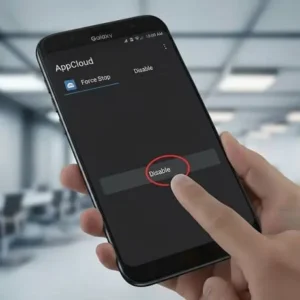If you’re asking “can Chromebook run Android apps,” the short answer is yes—most modern Chromebooks can install and run Android apps from the Google Play Store. In this comprehensive, education‑first guide, you’ll learn how to check support, enable the Play Store, choose the right apps, fix common issues, and get the best performance and security on ChromeOS. We’ll also explain how Android actually runs on Chromebooks (ARC/ARCVM) and when a Progressive Web App (PWA) might be the better choice.
Can Chromebook run Android apps? Quick answer
Yes. Chromebooks that support the Google Play Store can install and run Android apps much like an Android tablet or phone. Many devices released in the last several years ship with Android app support out of the box. If you don’t see the Play Store, your device may be too old, not yet updated, or managed by a school/work admin who has disabled Android apps. Keep reading to confirm support, enable the Play Store, and optimize your setup.
Check if your Chromebook supports Android apps
Before you try to install apps, verify support and eligibility:
- Update ChromeOS: On your Chromebook, go to Settings > About ChromeOS > Check for updates. Install any available update, then restart. Newer ChromeOS versions broaden Android compatibility and improve performance.
- Look for the Play Store toggle: Go to Settings > Apps. If your device supports it, you’ll see “Google Play Store” with an option to Turn on.
- Check admin policies: On school/work devices, the Play Store may be hidden or restricted. Ask your IT admin if Android apps are allowed.
- Verify device age and model: Most modern Chromebooks support Android apps, but a handful of older models do not. If the option is missing after updating—and you’re not managed—your model may lack support.
If your device passes these checks, you’re ready to enable Android app support.
Enable the Google Play Store on ChromeOS
Turning on the Play Store takes a few clicks:
- Open Settings on your Chromebook.
- Select Apps from the left sidebar.
- Click Google Play Store > Turn on.
- Review and accept the Google Play Terms of Service.
- Sign in with your Google account if prompted. The Play Store icon will now appear in your app launcher.
From here, you can search the Play Store and install Android apps just like on a phone. Many apps auto‑adapt to your screen; some may open in resizable windows, and others in fixed sizes depending on developer support.
Install, update, and manage Android apps
Working with Android apps on a Chromebook is straightforward:
- Install: Open the Play Store, search for an app, then click Install. The app appears in your launcher.
- Update: The Play Store manages updates automatically. You can manually update in Play Store > Manage apps & device.
- Uninstall: Right‑click the app in the shelf/launcher and choose Uninstall, or manage from Play Store.
- Notifications: Android app notifications appear in ChromeOS’s notification tray. You can adjust permissions per app.
- Permissions: On first launch, apps request access (camera, mic, files). You can change permissions in Settings > Apps > Android preferences.
- Storage location: Apps install into the Android environment. Large apps and media can be moved to external storage on supported devices.
How Android runs on ChromeOS: ARC and ARCVM
Under the hood, Android runs on ChromeOS through a compatibility layer called ARC (the Android Runtime for Chrome), now delivered as a virtual machine (ARCVM) on most modern Chromebooks. ARCVM provides strong isolation, performance optimizations, and integration with ChromeOS features like windowing, notifications, and file access. While devices vary, many current Chromebooks run a modern Android version (e.g., Android 11 or later) inside this container.
This design means you get the richness of Android’s app ecosystem with ChromeOS’s verified boot, quick updates, and low maintenance. In practice, Android apps feel like native apps with window controls, keyboard shortcuts, and clipboard sharing.
Performance, storage, and battery tips
Most Chromebooks handle everyday Android apps easily. For the best experience, keep these tips in mind:
- Choose the right device class: For gaming and heavy apps, prefer Chromebooks with more RAM (8GB+), faster CPUs, and better GPUs. Entry‑level devices are fine for messaging, note‑taking, and media.
- Mind background activity: Android apps can use resources in the background. Close unused apps, and disable autostart features you don’t need.
- Use PWAs when equal or better: If the web app is on par (e.g., YouTube, Spotify, Google Docs), PWAs are leaner on CPU/RAM and integrate great with ChromeOS.
- Manage storage: Periodically clear app cache in Android settings. Offload large media to Google Drive or external storage to keep performance snappy.
- Keep ChromeOS updated: System updates bring ARC improvements, better graphics compatibility, and power optimizations.
PWA vs Android app: which should you use?
Chromebooks shine with the web. Use this quick rule of thumb:
- Use a PWA when the web app matches features and you value battery life, small footprint, and instant updates.
- Use an Android app when you need offline features beyond a PWA, local file workflows, specific mobile UI patterns, or Android‑only integrations (e.g., some creative tools, phone‑centric apps).
Often, a hybrid workflow is best: a PWA for docs and an Android app for offline media editing or specialized tasks.
Keyboard, mouse, stylus, and windowing behavior
Android apps on ChromeOS support laptop inputs and windows:
- Keyboard: Many apps offer shortcuts. Text editors map Ctrl/Alt keys; games may support keyboard mappings depending on the app.
- Mouse/trackpad: Pointer hover and right‑click menus generally work. Some apps are touch‑optimized; expect occasional quirks.
- Stylus/touch: On touch models, drawing and handwriting work well in compatible apps.
- Windowing: Apps can be resized, snapped, and tiled. Some phone‑first apps have minimum window sizes; others scale beautifully on large screens.
For productivity, try split‑screen with an Android notes app next to a browser tab or PWA—ChromeOS manages both smoothly.
Files, permissions, and privacy on ChromeOS
ChromeOS sandboxes Android apps for safety. A few practical notes:
- Files app integration: Android apps can access specific folders (e.g., Downloads) and shared storage. Grant access explicitly when prompted.
- Permissions: You control camera, microphone, location, and file access per app. Deny anything an app doesn’t truly need.
- Account separation: Personal and school/work profiles can be kept separate. Managed devices may enforce restrictions for data protection.
- Play Protect: The Play Store scans apps for malware. Stick to trusted developers, check ratings, and keep apps updated.
ChromeOS updates, channels, and Android version
ChromeOS updates itself frequently and quietly. Here’s what matters for Android apps:
- Stable channel: Recommended for most users—gets verified improvements to ARCVM and app compatibility.
- Beta/Dev channels: Early features and fixes, but potential bugs. Switch only if you understand the trade‑offs.
- Android version inside ARCVM: The Android runtime version can differ from your phone. Feature and API level support may vary by device and ChromeOS version.
When in doubt, stay on Stable and keep your Chromebook updated for the best app experience.
School or work Chromebook? Admin restrictions
If your Chromebook is managed by a school or company, Android app availability depends on admin policy:
- Play Store may be disabled: IT can block or limit app installs, or allow only approved apps.
- App allowlists: Some organizations permit a curated set of Android apps for security and compliance.
- Data controls: Policies can restrict file sharing, clipboard, and sign‑ins for sensitive environments.
If you see a message that the Play Store is not available, contact your administrator. Personal devices provide the most flexibility, but managed devices prioritize safety and compliance.
Troubleshooting: fixes to common problems
Run into issues while trying to run Android apps on a Chromebook? Try these fixes:
- Play Store missing: Update ChromeOS, then check Settings > Apps again. If you still don’t see it and your device is personal (not managed), your model may not support Android apps.
- “This app isn’t compatible with your device”: The developer may restrict the app by device class, Android version, or hardware. Look for a PWA alternative or contact the developer.
- Poor performance or stutter: Close tabs and background apps, reboot, and ensure you’re on the latest ChromeOS. Consider a device with more RAM for heavy workloads.
- No access to camera/mic/files: Open Settings > Apps > Android preferences > App permissions, and grant the necessary access.
- Storage errors: Clear app cache, move media to cloud or external storage, and keep at least 20% free space.
- App window too small: Try maximizing or resizing. If fixed, the app isn’t optimized for large screens—seek a desktop‑friendly alternative or PWA.
- Managed device blocks installs: Only your admin can change policy. Use the approved app list or request access.
Recommended Android apps for Chromebooks
While every workflow is different, these categories excel on ChromeOS:
- Notes & writing: Keep, Evernote, Notion, Obsidian. Most also have excellent web apps.
- Drawing & photo: Concepts, Sketchbook, Lightroom Mobile. Stylus support varies—test on your model.
- Messaging & calls: WhatsApp, Telegram, Signal, Google Voice. Notifications integrate with ChromeOS.
- Media & entertainment: YouTube, Spotify, Netflix. PWAs work great; Android apps add offline and download controls.
- Office & productivity: Microsoft 365 apps, Google Docs/Sheets (PWA recommended), WPS Office.
- Education: Khan Academy, Duolingo, Google Classroom (subject to admin policy).
- Utilities: File managers, VPN clients, authenticator apps—ensure you trust the developer.
Tip: When a PWA is equally capable, prefer it for better battery life and desktop‑grade layout. Use Android apps when they uniquely improve your workflow.
FAQ
Can Chromebook run Android apps without the Play Store?
Generally, Android apps are installed via the Google Play Store. Sideloading is disabled by default on Stable for security. Developers can enable special modes on supported devices, but most users should stick with the Play Store.
Do all Chromebooks support Android apps?
No. Most recent models do, but some older devices never received support. If Settings lacks the Play Store option after updating—and your device isn’t managed—it likely isn’t supported.
Are Android apps safe on ChromeOS?
ChromeOS isolates Android apps and verifies the OS at boot. Combined with Play Protect and permission controls, this provides a strong security baseline. Always install from trusted developers.
Are games good on Chromebooks?
Casual and many mid‑range games run well, especially on devices with 8GB+ RAM and stronger CPUs/GPUs. For top‑tier titles, check developer support and consider cloud gaming or PWAs when available.
Why do some apps look like phone layouts?
Some Android apps aren’t optimized for large screens. Many can still be resized or maximized. Where possible, prefer apps labeled as tablet/Chromebook optimized or use a PWA.
References and trusted sources
- Use Android apps on your Chromebook (Google Support)
- Android apps on ChromeOS: ARC/ARCVM (Android Developers)
- Update your Chromebook’s operating system (Google Support)
- ChromeOS Verified Boot design (Chromium Project)
- Build for large screens and ChromeOS (Android Developers)
Related reading on GicraMobile
Curious about the deeper vision connecting Android and ChromeOS? Don’t miss our explainer: Aluminium OS Android ChromeOS: The Complete Guide.
Conclusion
So, can Chromebook run Android apps? Yes—on most supported devices, Android apps install easily from the Play Store and integrate well with ChromeOS. You get the best of both worlds: a lightweight, secure operating system with access to a huge app ecosystem. For maximum value, keep ChromeOS updated, use PWAs when they’re equal or better, pick Android apps for offline or mobile‑specific tasks, and follow the tips in this guide to tune performance, storage, and permissions. Whether you’re studying, working, or creating, your Chromebook can be a capable Android app machine with the right setup.
Editor’s note: This guide focuses on clarity, safe practices, and reproducible steps to help you succeed on day one. Bookmark it for future updates as ChromeOS and Android continue to evolve.