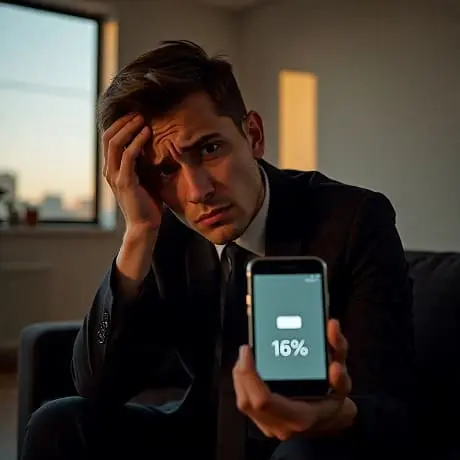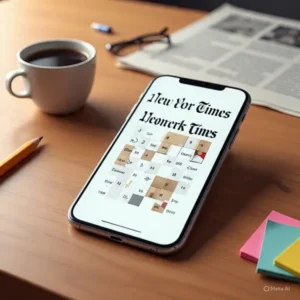Última actualización: 20/09/2025
Major iOS updates often bring exciting new features, but sometimes they also bring complaints — especially when users notice battery drain after iOS 26 update. In this article I’ll explain why your battery might be draining faster than usual, what you can do to fix it, what the new Adaptive Power feature is, and how to reset/check your battery usage so you can restore or improve battery performance.
How to Save Battery on iOS 26: What You Need to Know About Battery Drain After iOS 26 Update
Why Is My Battery Draining So Fast After the New iOS Update?
It’s a common scenario: you install iOS 26, then within the first day or two you see faster battery depletion, maybe your device feels hotter, background processes keep working — what’s going on?
Some of the main reasons:
- Background system tasks
After a major update like iOS 26, the system does a lot of work behind the scenes: indexing files for search (Spotlight), updating system assets, optimizing app behaviour, migrating settings, refreshing data. These tasks can use CPU, RAM and I/O, all of which consume battery. Apple acknowledges this. - New features and UI changes
iOS 26 introduces the Liquid Glass design, more polished animations, translucencies, possibly more advanced graphics effects. These visual enhancements look great, but they may demand more from GPU/GPU driver, display, etc. More features = more power use. - Adaptive Power mode learning phase (if enabled)
Apple’s new Adaptive Power feature (iOS 26) will try to learn your usage and adjust settings to improve battery life. During the period when usage patterns are being learned, there can be some extra overhead, and perhaps less efficient defaults until the system “knows you”. - App updates / bugs
Not all apps are instantly optimized for the newest OS. Some may be using outdated background routines, poorly behave under new privacy/location APIs, or have bugs that cause abnormally high battery usage. Until apps are updated to support iOS 26 fully, battery drain issues may persist. - Battery health, age, and environmental factors
If your battery is older, its maximum capacity may have degraded. Heat, charging habits, and environmental temperature also play a strong role. iPhones in hot conditions or with poor ventilation can see more battery usage.
How to Fix iOS 26 Battery Drain?
To fix battery drain problem after updating to iOS 26, follow these steps:
| Fix | Description / Steps |
|---|---|
| Wait 24–48 hours | Give your iPhone a day or two after the update before judging battery life. Allow indexing, app updates in background, asset downloading to complete. |
| Check battery usage by app | In Settings → Battery, review which apps are consuming the most power. If an app is misbehaving (very high usage), update it, restrict background usage, or uninstall and reinstall. |
| Turn off / limit Background App Refresh | Go to Settings → General → Background App Refresh and turn it off entirely or restrict to Wi-Fi only. This prevents unnecessary updates when apps are in the background. |
| Disable unnecessary Location Services | Under Settings → Privacy & Security → Location Services, disable or set to “While Using” for apps that don’t need always-on location tracking. |
| Reduce visual effects | Turn off or reduce motion, transparency, animations (Settings → Accessibility → Display & Text Size → Reduce Motion / Reduce Transparency). These can relieve pressure on the GPU. |
| Use Low Power Mode / Adaptive Power | Turn on Low Power Mode when you need longer battery life. Also ensure Adaptive Power is enabled so that iOS can make intelligent tweaks without overburdening your device. |
| Manage Display Brightness / Auto-Lock | Lower screen brightness, use auto-brightness, reduce screen timeout (auto-lock sooner). |
| Turn off Always-On Display (if your model supports it) | If Always-On is enabled and you don’t need it, turn it off. It keeps the display partially active, which drains battery. |
| Restart device | A fresh reboot after update can help clear temporary processes or caches hogging resources. |
| Reset settings / software troubleshoot | If nothing helps, try Reset All Settings (this does not delete data but resets preferences). In rare cases, reinstall iOS via Finder / iTunes or restore from backup. |
What Is Adaptive Power in iOS 26?
Adaptive Power is one of the newest battery-management features introduced with iOS 26. It’s designed to help your device automatically adjust power usage based on your habits and current battery state. Here are its key details:
- How it works: It learns your usage over time (a “learning” or “observation” period), then begins making small adjustments when it detects unusual battery drain. Examples include dimming the display somewhat, allowing certain processes to take longer, limiting background activity, and turning on Low Power Mode when battery drops to around 20%.
- Which devices support it / default settings: It requires Apple Intelligence capabilities — generally newer iPhones (iPhone 15 Pro family and newer, or whatever models Apple lists as compatible) are supported. On some devices (e.g. iPhone 17 series), the feature is enabled by default. In others, users must enable it.
- User controls: You can turn Adaptive Power on or off in Settings → Battery → Power Mode → Adaptive Power. Also there is an option for notifications so the system can inform you when adjustments are being made.
- Trade-offs: Most adjustments are subtle; performance should not be severely impacted, though you may notice slightly delayed animations, longer loading times for some apps, lower brightness under certain conditions. These trade-offs are intended to extend overall battery life.
How to Reset Battery Usage on iOS?
Resetting battery usage / monitoring helps you see what is draining your battery, and gives you a fresh baseline. Here’s how:
- Open Settings → Battery
- Look at Battery Usage by App for the last 24 hours and last 10 days. See which apps are drawing more than expected.
- Reset “Statistics”
- iOS doesn’t have a manual “reset battery usage” button per se, but if you want a clean slate, you can reset all settings: Settings → General → Transfer or Reset → Reset → Reset All Settings. This resets system preferences (WiFi, Display, Notifications etc.) without deleting data. After doing this, the battery usage graphs will start fresh.
- Track over time
- After resetting, monitor usage for a few days. Keep a note of what apps you use, when, which settings you change. This helps you correlate battery drain with particular behaviors or apps.
- Check Battery Health
- In Settings → Battery → Battery Health & Charging, check the maximum capacity and if any indication that battery is degraded. If the battery has low health, no software tweak will restore full capacity. In some cases, battery replacement may be necessary.
Summary & Best Practices
- Battery drain after iOS 26 update is often temporary due to background work, indexing, asset updates, etc. Don’t panic immediately.
- Use Adaptive Power and Low Power Mode to let iOS help you.
- Tune your settings: background app refresh, location services, display brightness, visual effects.
- Regular maintenance: keep apps up to date, restart devices occasionally, check battery health.
- If issues persist after several days, consider more drastic steps (reset settings, reinstall OS, possibly battery replacement).
Frequently Asked Questions (FAQs) about Battery Drain after iOS 26 Update
How to stop iPhone battery draining too fast?
Wait a day or two after updating (background tasks finish), turn on Adaptive Power or Low Power Mode, reduce screen brightness, limit background app refresh and location services, update apps, and check battery health.
Does iOS 26 beta have bugs?
Yes — like many betas, iOS 26 beta has bugs: fast battery drain, overheating, unexpected app behavior, and performance inconsistencies are reported.
What is Adaptive Power in iOS 26?
A new feature that uses on-device intelligence to detect when battery usage is high and makes small automatic adjustments (lowering brightness, limiting background activity, turning on Low Power Mode at ~20%) to help extend battery life.
Should I turn on Adaptive Power on my iPhone?
evice supports it — it offers modest battery savings with minimal impact on performance, especially helpful on heavy use days or if battery life seems worse than usual.
How to turn on adaptive power saving?
Go to Settings → Battery → Power Mode, then toggle Adaptive Power on. If desired, also turn on notifications so you know when it is activated.
Conclusion
By following these proven fixes, you should see a significant improvement in your iPhone’s battery life after the iOS 26 update. Remember, managing your battery is an ongoing process. Regularly checking for app and software updates, along with mindful settings management, is key to long-term health.
For more proactive strategies to maximize your battery life from the start, explore our in-depth guide: Top 8 Ways to Save Battery on iOS 26: Proven Tips. It covers everything from optimizing new features to daily habits that will help you avoid drain issues before they begin.
If you’ve recently upgraded to iOS 26 and noticed battery issues, know that this is a common experience. With the tips above — giving your device time, enabling Adaptive Power, adjusting settings, monitoring app usage — you can improve battery life substantially. And in many cases, battery behavior will return nearly to normal once all the background tasks finish and apps are updated for the new OS.