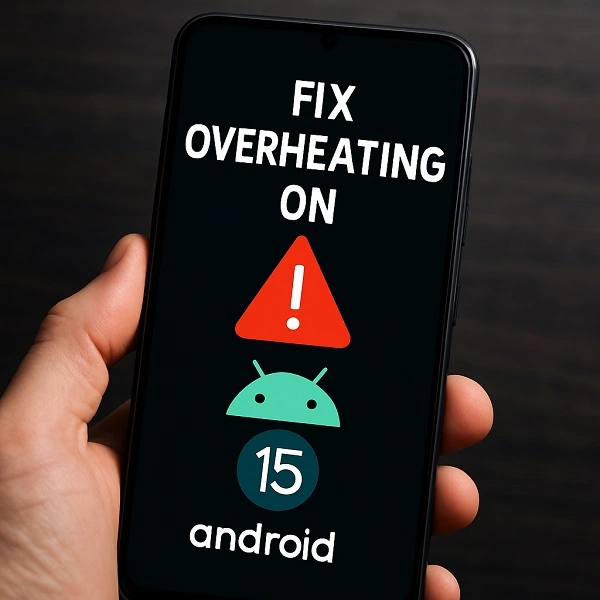Overheating is a common issue many users face after updating to Android 15, particularly on Samsung, Google Pixel, and other flagship devices. Excessive heat can slow down performance, drain the battery quickly, and even damage internal components over time.
In this comprehensive guide, we’ll explore the root causes of overheating on Android 15 and provide proven solutions to keep your device running cool and efficiently.
How to fix overheating on Android 15?
Why Is My Android 15 Phone Overheating?
Several factors contribute to overheating after an Android 15 update:
- Background Apps Running Excessively
- Some apps (especially banking apps like Barclays) may malfunction after the update, causing abnormal battery drain and heat.
- Poorly optimized apps can overload the CPU, leading to overheating.
- Software Bugs & Compatibility Issues
- Android 15 updates sometimes introduce bugs that cause abnormal CPU usage.
- Samsung’s OneUI 7 has been reported to increase battery drain significantly compared to previous versions.
- Fast Charging & Wireless Charging
- Fast charging generates heat, especially if used while multitasking.
- Wireless charging is less efficient and produces more heat than wired charging.
- High-Performance Tasks
- Streaming (YouTube, Netflix), gaming, and using GPS navigation (Google Maps, Waze) push the processor, leading to overheating.
- Environmental Factors
- Direct sunlight, hot cars, and thick phone cases trap heat, worsening overheating.
12 Effective Ways to Fix Overheating on Android 15
1. Close Unused Apps & Restrict Background Activity
- Swipe away unused apps from the Recent Apps menu.
- Go to Settings > Battery > Background Usage Limits and enable “Put unused apps to sleep”.
- For problematic apps (e.g., banking apps), disable background data usage.
2. Clear App Cache & System Cache Partition
- For individual apps:
- Settings > Apps > [App Name] > Storage > Clear Cache.
- For Samsung devices:
- Boot into Recovery Mode and select “Wipe Cache Partition” .
3. Disable Fast & Wireless Charging Temporarily
- Go to Settings > Battery > More Battery Settings and turn off Fast Charging.
- Avoid wireless charging if overheating persists.
4. Update All Apps & Android System
- Check for Android 15 patches in Settings > System > System Update.
- Update apps via Google Play Store to ensure compatibility.
5. Reduce Screen Brightness & Use Dark Mode
- Lower brightness manually or enable Adaptive Brightness.
- Switch to Dark Mode to reduce power consumption.
- Settings > Display > Brightness Level
- Settings > Display > Screen Timeout
6. Use Safe Mode to Detect Rogue Apps
- Press & hold Power Off > Tap “Safe Mode”.
- If overheating stops in Safe Mode, a third-party app is likely the culprit.
7. Remove Phone Case & Improve Ventilation
- Thick cases trap heat—remove them when charging or gaming.
- Use heat-dissipating cases (e.g., graphene cases) for better cooling.
8. Factory Reset (Last Resort)
- Back up data (Google One, Samsung Cloud).
- Perform a factory reset to eliminate software conflicts.
9. Avoid Intensive Tasks While Charging
- Don’t use GPS, gaming, or video calls while charging.
10. Check for Malware & Battery-Draining Apps
- Scan with Google Play Protect or a trusted antivirus.
- Check Battery Usage in Settings for abnormal app drain.
11. Disable 5G (If Not Needed)
- Switching to 4G/LTE reduces heat and improves battery life by 25-30%.
12. Monitor CPU Usage with Diagnostic Apps
- Apps like Battery Guru help track overheating triggers.
Long-Term Effects of Overheating & Prevention Tips
- Battery degradation (reduced lifespan).
- Performance throttling (slower speeds).
- Potential hardware damage (if overheating is frequent).
Prevention Tips:
✔ Keep your phone out of direct sunlight.
✔ Avoid fast charging overnight.
✔ Regularly clear cache & update software.
If you’re using a Samsung phone and facing overheating issues on Android 15, check out our dedicated guide: Samsung Overheating Fixes: Cool Your Phone Fast & Safely!.
How to stop phone from overheating Android Auto?
To stop your phone from overheating while using Android Auto, start by using a high-quality USB cable instead of the wireless option, as wireless connections demand more power and generate more heat. Keep your phone out of direct sunlight and avoid placing it near the car’s air vents if they’re blowing hot air. Disable unnecessary background apps, turn off Wi-Fi scanning, and lower screen brightness if the phone screen remains on during use. Also, ensure Google Maps and Android Auto are fully updated, as older versions can cause performance issues.
If overheating persists, consider removing your phone case during use and enabling battery saver mode to limit background processing. For best results, use a cooling car mount or position the phone near an AC vent blowing cold air.
Final Thoughts
Overheating on Android 15 is often fixable with software tweaks, app management, and proper charging habits. If the issue persists, a factory reset or professional repair may be necessary.
By following these steps, your Android device should run cooler, faster, and more efficiently after the update.
Have overheating issues after Android 15? Try these fixes and share your results in the comments! 🚀
Sources:

About the Author
Alex Carter — Founder & Editor‑in‑Chief, GicraMobile
Alex leads GicraMobile’s testing lab and reviews. His methodology focuses on day‑to‑day performance, battery health and thermals, camera consistency, and 5G/LTE reliability—so you can pick the right phone without hype.
Real‑world testing: 90–120 Hz smoothness, idle drain, thermals
Camera checks: HDR, skin tones, low‑light stabilization
Connectivity: band fit, eSIM, VoLTE/VoWiFi, Wi‑Fi performance