If you’re searching for a complete samsung mobile overheating problem solution, you’re in the right place. This long, education‑first guide explains why Samsung phones heat up (workload, charging, environment, software, or hardware), then gives you a clear 2‑minute triage plus step‑by‑step fixes that work across Galaxy S/Note/A/Z models. Follow the diagnostics, apply the practical changes, and you’ll cool your device, preserve battery health, and keep performance stable—without guesswork.
Table of Contents
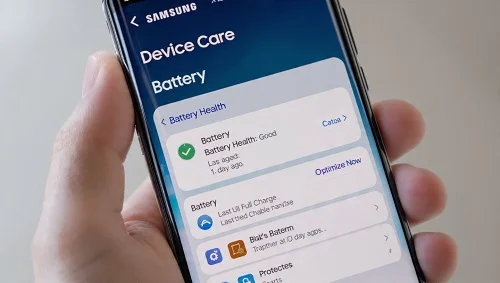
Why Samsung phones overheat
Heat comes from three places: workload (CPU/GPU/modem), environment (hot car/bed), and software (updates, sync loops, misbehaving apps). Typical triggers:
- Intense work: long 4K/8K recording, gaming with high frame rates, rendering/exports, live navigation.
- Charging: fast or wireless charging—especially if using the phone while charging—adds thermal stress.
- Hot surroundings: dashboard heat, direct sun, or thick bedding/cases that trap heat.
- Software behavior: outdated firmware, buggy updates, widgets that refresh constantly, runaway background sync.
- Radio conditions: weak 5G/4G or constant band switching makes the modem work harder and heat up.
- Hardware issues: aging batteries, past water/impact damage, or failing components can run hot even at idle.
Safety note: If your phone shows a high‑temperature warning or feels too hot to hold, stop using it, unplug the charger, remove the case, move to a cool (not cold) place, and wait until it returns to a safe temperature.
2‑minute triage (quick wins)
- Remove the case (temporarily), move to shade, and stop charging.
- Lower brightness, close heavy apps from Recents → Close all.
- Toggle Flight mode for 20 seconds to reset radios, then re‑enable only what you need.
- Restart to clear stuck jobs after updates.
Diagnostics: find exactly what’s heating your phone
Before applying the full samsung mobile overheating problem solution, identify the cause:
- Battery & device care → Battery: open the usage chart to see which apps/services were on top when heat spiked.
- Samsung Members → Support → Phone diagnostics: run Battery status, Performance, and Thermals checks (availability varies by region). Samsung Members
- Safe Mode test: Hold Power button → long‑press Power off → Safe Mode. If heat drops, an app is responsible—uninstall likely offenders.
- Network conditions: in weak 5G areas, constant cell hunting can heat the modem. Compare behavior in LTE vs 5G Auto.
- Charging scenario: note if heat appears only during fast/wireless charging or heavy use while plugged in.

Samsung mobile overheating problem solution (step‑by‑step)
1) Optimize device usage
- Close unused apps: deep multitasking keeps CPU/GPU awake. Recents → Close all.
- Reduce display load: Settings → Display → Motion smoothness = Standard (if available), lower brightness, prefer dark mode at night.
- Control widgets & live wallpapers: remove constantly refreshing widgets; switch to static wallpaper.
- Disable unneeded scans: Settings → Location → turn off Wi‑Fi/Bluetooth scanning if not required.
- Use Game Launcher & Game Booster: favor “battery/temperature” profile over max FPS when competitive performance isn’t needed.
2) Improve charging habits
- Use certified chargers/cables: Samsung‑certified or reputable USB‑C PD only. Avoid damaged third‑party gear.
- Avoid heavy use while charging: gaming/4K calls while charging doubles heat.
- Consider standard charging: Settings → Battery → More battery settings → toggle off Fast charging/Fast wireless charging when heat is an issue.
- Charge on a hard, cool surface: no pillows/sofas; keep away from dashboards and direct sun.
3) Update software & manage apps
- System & app updates: Settings → Software update; update Galaxy Store & Play Store apps. Hotfixes often reduce heat post‑release.
- Background usage limits: Settings → Battery & device care → Battery → Background usage limits → Put rarely used apps to sleep.
- Identify rogue apps: if heat persists, boot Safe Mode; uninstall recent apps (video editors, VPNs, launchers, widgets) one by one.
- Clear cache or reinstall: for an app that spikes CPU/GPU, clear cache/storage or reinstall the latest version.
4) Smart radio & network settings
- 5G Auto vs LTE: in weak 5G areas, try LTE temporarily, then return to 5G Auto in cities with stronger coverage.
- Wi‑Fi preferred at home/work: stable Wi‑Fi reduces modem strain and heat.
- Turn off hotspot when idle: mobile hotspot is a common heat source; disable when not actively used.
5) Gaming & camera/video tweaks
- Frame rate & graphics: lower FPS/graphics slightly to cut heat without hurting gameplay.
- Long recordings: for 4K/8K clips, record in shorter segments; let the phone cool between takes.
- Stabilization trade‑offs: strong stabilization can raise CPU/GPU load; balance quality vs thermal behavior.
6) Cooling & ventilation
- Remove heat‑trapping cases: rugged/folio cases insulate; remove during heavy loads.
- Airflow helps: a small desk fan or laptop stand improves cooling during gaming/exports.
- Don’t shock‑cool: avoid fridge/freezer—condensation can damage components.
7) Battery & hardware checks
- Battery health: Samsung Members → Support → Battery status; rapid % drops or swelling require service.
- Persistent idle heat: if the phone heats at idle with radios off and apps updated, book a diagnostic—battery or board may be at fault.

Preventive care: weekly & travel checklist
- Stay in the safe range: 32–95°F (0–35°C). Avoid direct sun and dashboards.
- Update weekly: system + app updates often fix heat/battery regressions.
- Declutter & free space: keep 10–20% storage free; clear large app caches.
- Power saving profiles: use Light/Medium power saving on heavy days.
- Good Guardians (Samsung Labs): optional extra tuning (availability varies by region).
- Travel kit: short PD cable, reputable charger, and a slim case with better airflow.
Special scenarios (Android updates, cars, wireless charging, foldables)
After a major Android/One UI update
It’s normal to see temporary heat for 24–48 hours while the phone reindexes Photos/Spotlight and optimizes apps. If heat persists beyond two days, review Battery usage → restrict top offenders, update all apps, and restart. For broader post‑update issues, see our companion guide: Learn how to cool down your device with these 12 expert-recommended fixes.
In a car
- Use an AC vent mount; avoid windshield mounts in summer sun.
- Prefer wired charging with a PD car charger—wireless chargers add thermal load in hot cabins.
Wireless charging
- Use certified pads; align coils properly.
- Remove thick/metal stands; switch to wired on hot days.
Foldables (Z Fold/Z Flip)
- Hinge area and inner display are sensitive—prevent direct sun and heat build‑up in folio cases.
- Record video with breaks; keep airflow across the back panel.
Myths vs facts
- Myth: Put your hot phone in the fridge. Fact: Condensation damages electronics—cool gradually in shade.
- Myth: Closing all apps always saves heat. Fact: Android manages memory; focus on the few heavy apps actually causing load.
- Myth: Wireless charging is always bad. Fact: It adds heat; use it with proper alignment and avoid heavy use during charging.
Video: Step‑by‑step cooling tips
Pick a concise tutorial that demonstrates: Battery & device care, Background usage limits, Safe Mode diagnostics, and charging best practices.
FAQs
Is it normal for a Samsung phone to get warm?
Yes—during charging, updates, maps, gaming, or camera use. It should cool soon after you stop the task. Persistent heat at idle signals a software or hardware issue.
Can a case cause overheating?
Thick/insulated cases trap heat. Remove them during heavy tasks or choose a case with better airflow.
Does 5G cause more heat?
In weak 5G areas, the modem hunts and warms up. Use Wi‑Fi where possible or temporarily prefer LTE, then return to 5G Auto in strong‑signal zones.
Should I disable fast charging permanently?
No—only when heat is an issue. Otherwise keep it on and avoid heavy use during charging.
How do I know if my battery is the problem?
If heat persists at idle, you see sudden percentage drops, or Samsung Members flags degraded health, book a service center diagnostic.
Official references
- Samsung Support — official device guides & diagnostics.
- Samsung Members — support app with battery checks.
- Android Developers: Power management — background limits & best practices.
- Battery University — extend Li‑ion life & avoid heat damage.
- GSMArena Battery Test — standardized endurance context for phones.
Related on our site: Experiencing heat after a big Android update? Learn how to cool down your device with these 12 expert-recommended fixes.

About the Author
Alex Carter — Founder & Editor‑in‑Chief, GicraMobile
Alex leads GicraMobile’s testing lab and reviews. His methodology focuses on day‑to‑day performance, battery health and thermals, camera consistency, and 5G/LTE reliability—so you can pick the right phone without hype.
Real‑world testing: 90–120 Hz smoothness, idle drain, thermals
Camera checks: HDR, skin tones, low‑light stabilization
Connectivity: band fit, eSIM, VoLTE/VoWiFi, Wi‑Fi performance

